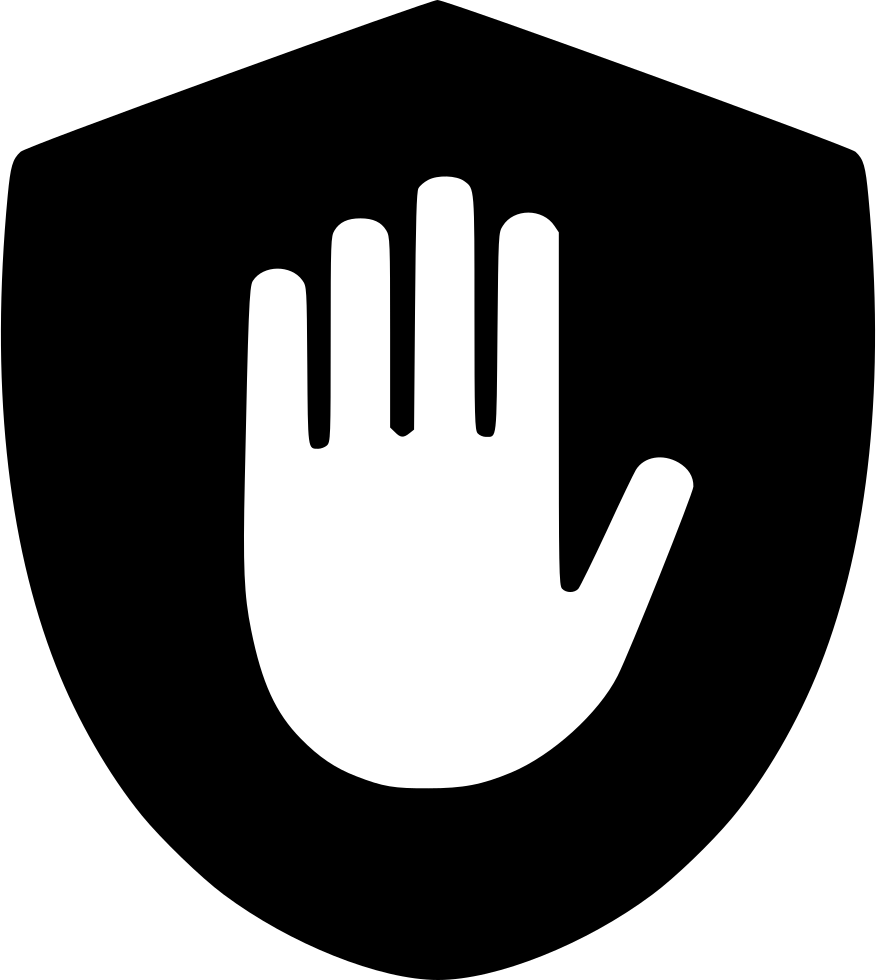A Chromebook is a lightweight laptop that runs on Chrome OS. On the other hand, Python is a versatile programming language designed to run on various operating systems, including Windows, MacOS and Linux.
In this article, we are going to cover all the questions related to how to download Python on Chromebook and whether it is even possible or not.
How to Download Python on Chromebook

Python is designed to run on Windows, MacOS and Linux and not on Chromebooks. You can’t run Python on Chrome OS, so we are going to show you 4 methods. Using any of them, you can easily download Python on Chromebook and run it properly. Follow one of these methods, and you’ll be able to learn Python on Chromebook:
Method 1: Download Windows on Chromebook and run Python on it
Python is not designed to run on a Chromebook, so you need to download Windows, MacOS or Linux to run Python on it. We recommend that you download Windows on your Chromebook. You can follow this article on How to Install Windows on Chromebook (Detailed Tutorial). But the problem is that not every Chromebook has the ability to download Windows, and for those that do have the ability to download Windows, we don’t recommend it because of incompatibility issues.
After installing Windows on Chromebook, you need to download Python on Windows. Follow this article on How to Download Python on Windows (Step-by-Step Guide).
Method 2: Use the Windows Online Emulator to run Python on Chromebook
A Windows Online Emulator is like a virtual computer on the Internet that lets you use Windows on your computer without actually having Windows on your system. There are many free Windows Online Emulators, we are going to show you some of them:
This method works, but some emulators only emulate the browser and not the entire Windows, so we don’t recommend using the Windows Emulator to run Python on Chromebook.
Method 3: Use PyScript to run Python on Chromebook
PyScript is a user-friendly tool that helps you run Python code easily, PyScript works like JavaScript, you can run Python in HTML. Follow these steps to run Python on Chromebook using PyScript:
Step 1: Create a .html file
Step 2: Write basic HTML code:
<!DOCTYPE html>
<html lang="en">
<head>
<meta charset="UTF-8">
<meta name="viewport" content="width=device-width, initial-scale=1.0">
<title>Document</title>
</head>
<body>
</body>
</html>Step 3: Add these 2 lines before the end of the body tag:
<!DOCTYPE html>
<html lang="en">
<head>
<meta charset="UTF-8">
<meta name="viewport" content="width=device-width, initial-scale=1.0">
<title>Document</title>
</head>
<body>
<link rel="stylesheet" href="https://pyscript.net/releases/2024.1.1/core.css" />
<script type="module" src="https://pyscript.net/releases/2024.1.1/core.js"></script>
</body>
</html>Step 4: Write Python code in py-script tag:
<!DOCTYPE html>
<html lang="en">
<head>
<meta charset="UTF-8">
<meta name="viewport" content="width=device-width, initial-scale=1.0">
<title>Document</title>
</head>
<body>
<py-script> print('Now you can!') </py-script>
<link rel="stylesheet" href="https://pyscript.net/releases/2024.1.1/core.css" />
<script type="module" src="https://pyscript.net/releases/2024.1.1/core.js"></script>
</body>
</html>Step 5: Open the file in any browser, and you will see the output in the Console

Follow this article on How to open Console in Chrome
Note: We recommend this method for those who have a basic knowledge of HTML, but if you don’t have a basic knowledge of HTML, you can skip this method.
Method 4: Use Visual Studio Code to run Python on Chromebook
Visual Studio Code is a free and easy-to-use text editor that helps you write and edit code for various programming languages with handy features like syntax highlighting and debugging tools. You can easily download Visual Studio Code on a Chromebook and run Python on it if you have a recent Chromebook, as long as you are able to enable Linux applications. To download Visual Studio Code on your Chromebook and run Python on it, follow this official article on Learning with VS Code on Chromebooks.
If you have an older version of Chromebook, there is another option for you. Visual Studio Code Insiders is a text editor for the web. You can run Python online with your old Chromebook. Follow this article on Run and Debug Python in the Web.
Recommendation: We recommend this method to run Python on Chromebook because you don’t need to remove your existing OS or use third-party software, just using VS Code, you can easily run Python on your Chromebook.
We hope you get the answer to how to download Python on Chromebook. For more information on this topic, read the following frequently asked questions.
FAQs Related to this Topic
What is Chrome OS?
Chrome OS is an operating system (the software that makes your computer work) created by Google. It’s designed to be quick and easy. Instead of traditional programs, it primarily uses the Chrome web browser, and is often found on laptops called Chromebooks.
What are the risks of installing Windows on a Chromebook?
Installing Windows on a Chromebook can void the warranty, violate the terms of service, or cause hardware or software problems if not done correctly. There is also a risk of data loss or instability if the installation process is not performed carefully.
Can I run all Windows applications on a Chromebook after installing Windows?
While you can install and run Windows on a Chromebook, the compatibility of Windows applications may vary. Some Windows applications may not run correctly between Chromebooks and traditional Windows laptops due to hardware or software differences.
Can I revert back to Chrome OS after installing Windows on my Chromebook?
It may be possible to switch back to Chrome OS after installing Windows on a Chromebook, but this often involves restoring the Chrome OS firmware and reinstalling Chrome OS from scratch. This process may vary depending on the Chromebook model and the method used to install Windows.
What is a Windows online emulator?
A Windows Online Emulator is a web-based service or application that simulates the Windows operating system within a browser window. It allows users to access Windows-based applications and tools without installing Windows directly on the system.
Can I run all Windows applications through a Windows online emulator on my Chromebook?
Compatibility of Windows applications may vary depending on the specific Windows Online emulator you use. While many popular Windows applications can be accessed, some specific or resource-intensive software may not perform optimally.
Is using a Windows online emulator on a Chromebook secure?
Windows online emulators typically use security measures such as encryption and isolation to ensure the protection of user data and a secure browsing experience. However, it is important to use reliable and trusted services to minimize security risks.
Do I need to install PyScript on my Chromebook to use it?
No, you don’t need to install PyScript on your Chromebook. It is a web-based application that can be accessed through a compatible web browser, allowing you to write and run Python code online without requiring any installation.
Can I use PyScript to run Python scripts offline?
Download PyScript for offline development. If you don’t want to rely on PyScript’s hosting service, you’ll need to download all the files needed to run Python in a browser and host them yourself.
Is PyScript suitable for beginners learning Python on a Chromebook?
Yes, PyScript can be a great tool for beginners learning Python on a Chromebook, but we recommend it for people who have a basic knowledge of HTML.
Can I use Python IDEs (Integrated Development Environments) on my Chromebook?
Yes, there are Python IDEs available for Chromebooks, such as Visual Studio Code, PyCharm, and Thonny. You can install these IDEs from the Linux Terminal or directly from the Chrome Web Store.
Do I need to have developer mode enabled to install Python on my Chromebook?
No, you do not need to enable developer mode to install Python using Linux (beta). Developer mode is generally used for more advanced tasks and is not required for installing Python through a Linux environment.
We hope this article helped you to download Python on Chromebook and answered the related questions. If you liked this article or want to discuss something, please comment below. We will be happy to answer your questions.